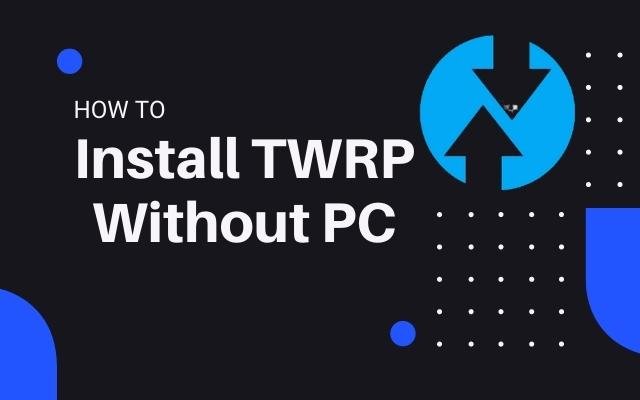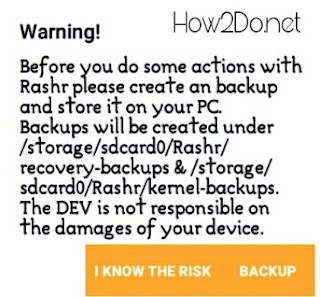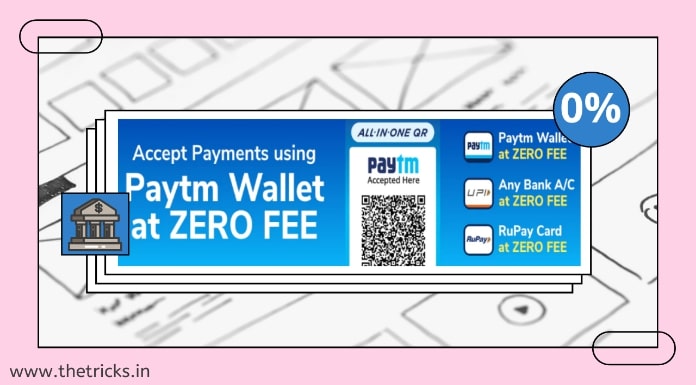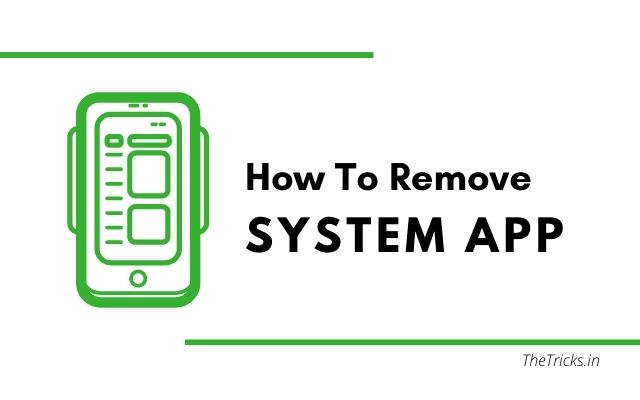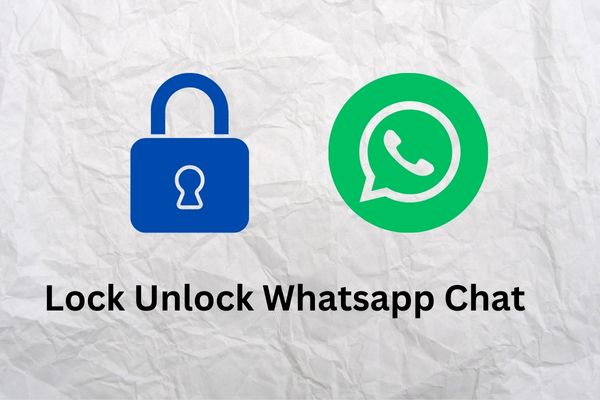How To Install TWRP Recovery Without PC
Here you will get How To Install TWRP Recovery Without PC or laptop. TWRP is a custom recovery system by that you can install Custom ROMs.
Page Contents
How To Install TWRP Recovery Without PC In Android
What Is TWRP?
TWRP is an open-source software custom recovery system for Android-based devices, whose full name is Team Win Recovery Project.
Hello readers, today I will try to teach you how to install TWRP without PC or any windows., a custom recovery system on your android device without the help of a PC or laptop. You don’t need more time like a PC. You can easily flash custom recovery into your device in 60 seconds. It is very simple just see the method mention below.
#Method 1 [Mobile Uncle Tool]
How To Install TWRP Recovery Without PC Through Mobile Uncle Tool
1). Rooted device
2). Mobile Uncle Tool app ( click me to download).
3). TWRP recovery IMG file.
4.) Any file manager for renaming IMG file.
Step1– First you need to download the recovery IMG file it is around 8MB.
Step2- Then rename the TWRP recovery IMG file to “recovery.img” (all small letters)
Step3- And then move the “recovery.img” file to SD Card ( don’t keep it inside any folder).
Step4– Now download the mobile uncle tool from the above link or anywhere it is not available on the play store.
Step5– Then grant root access permission to Mobile Uncle Tool and wait 3 seconds it will give you the main menu like this ⬇⬇⬇
Step7– Click on that “recovery.img” file and then click on “OK“
Step8- When TWRP flashed successfully mobile uncle tool will ask you to reboot to recovery you need to click “Yes“.
# Method 2 [Rashr]
How To Install TWRP Recovery Without PC Through Rashr App
1.) Root Access
2.) Download the “.img” file for your device.
3.) Download “Rashr” app for flashing (click me and download the rashr app). You can get it also on the play store click to download it from the play store
Process For Installing TWRP Using Rashr App
▶ First, you need to root your device (see how to root any android).
▶ Then download the “recovery.img” file.
▶ Now install the “Rashr” app from the play store or anywhere.
▶ Open the “Rashr” app and give root access permission.
▶ You may see the warning: [ Before do some action with Rashr please create a backup and store it on your PC. Backup will created under storage/sdcard0/Rashr/recovery-backups & storage/sdcard0/rashr/kernel-backups. The DEV Is Not Responsible On The Damage Of Your Device ].
▶ If you want to backup your data, click on the “Backup” button otherwise click on “I Know The Risk“.
▶ Click on the menu (material design menu symbol on the left upper corner).
▶ Then click on the “Flasher” option.
▶ You will see few options on there “Recovery From Storage, Kernel From Storage, Reboot, Reboot Recovery, Reboot Bootloader, Shutdown“.
▶ You need to click on the first option “ Recovery From Storage “. And pick that recovery.img file.
▶ In the next step, Rashr will ask you for confirmation you need to click on the ” YES” button.
▶ Wait few seconds until your TWRP recovery is flashed successfully.
▶ You will see when TWRP is successfully flashed that “Partition Flashed do you want to reboot into recovery” I recommended you to tap on “Yes“.
▶ Now You will go to your TWRP recovery system.