How To Install Kali Linux Offline On Android (1 Best Method)


Page Contents
How To Install Kali Linux On Any Android Device Offline
Required Files To Install Kali Linux:
1.) Android Device.
2.) Root.
3.) Kali Linux IMG File (need to download from web).
4.) Root Explorer.(click to download from play store)
5.) ES File Manager.(click to download from play store)
6.) Linux Deploy (click to download from play store).
7.) VNC Android Viewer (click to download from play store).
8.) Master Mind
9.) Must Have 5GB Free External Storage on your SD Card.
Here Are Some Articles You May Like To Read
Downloads:
1.) Kali Linux IMG file:- Go this link and download Kali Linux IMG file (choose kalilinux.BASIC.ext2 size 723MB) {If automatically download not starts then click on DirectDownloadlink}.
2.) Root Explorer for extracting IMG file:- download from play store for link see above.
3.) ES File Manager for correct copying file path:- download from play store or giving link see above.
4.) Linux Deploy for deploying Kali Linux IMG file on android:- download from here
5.) VNC Android Viewer for lunching Kali Linux on android:- download link is on above.
[Remember: MustHaveFreeStorageOnYourSDCardMoreThan 5GB approximately 8GB]
Trick For How To Install Kali Linux On Any Android Without Internet
Before Starting Trick Please Download All Files Successfully Given Above.
Step1:- First download and extract Kali Linux IMG file through Root Explorer.
▶ Download and open Root explorer.
▶ Open kalilinux.BASIC.ext2.20131012.zip file and give root permission.
▶ then click on extract button. (It may takes up to one hour because its original size is 3.73GB means approximately 3,730 Mega Bytes).
▶ Wait Until The IMG file was successfully extracted.
Step3:- Click On Download Sign and set its manual setting (Properties:linux).
▶ Containerization method set it chroot
▶ Distribution must change it to Kali Linux
▶ Architecture set it to armhf
▶ Distribution Suite set it to kali-rolling
▶ Source path set it http://http.kali.org/kali/
▶ Installation type set it File
▶ Installation Path must copy the Kali Linux IMG File Location through ES File Manager and paste it here.
▶Image size (MB) change it to ‘0‘ it will be automatically calculate (Automatic Calculation).
▶ File System set it Auto or ext2


Wait Until Your Configuration Is Done It May Takes Less Then 10 Minutes, You Will See At Last Of Words That <<deployed .
wait a minute it will be done in 60seconds, you will see the last word <<<start .


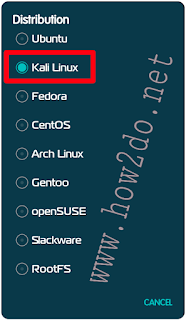







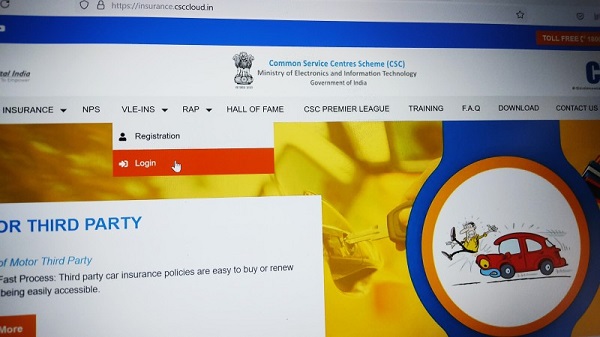
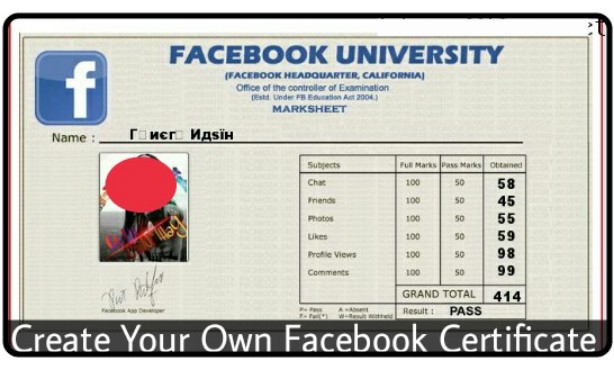


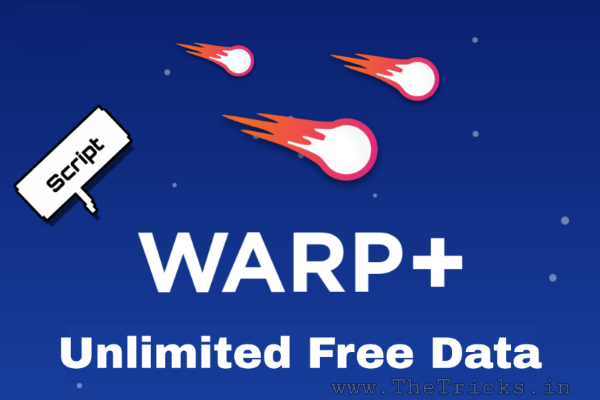
Can you describe what the problem you are getting on download