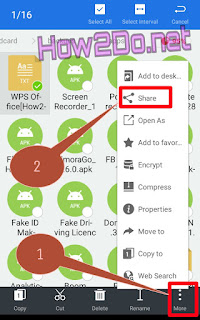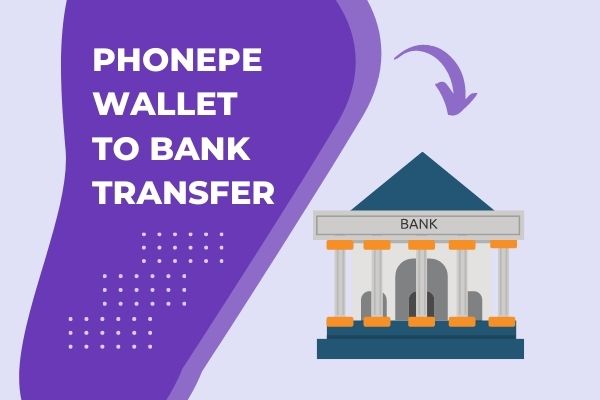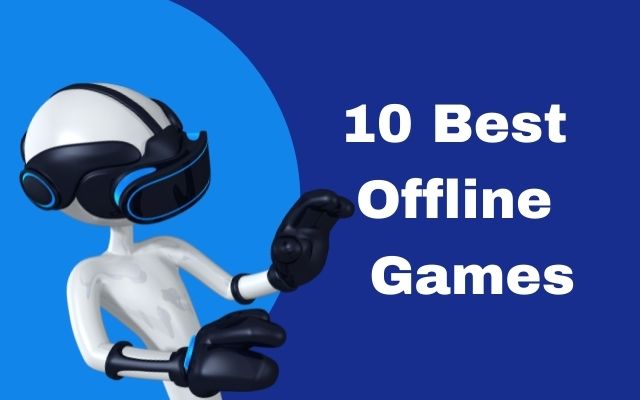How To Send & Receive Android App Through WhatsApp
Read and learn how to Send App Through Whatsapp and un-supported files through WhatsApp. It is very easy for everyone can do it.
Page Contents
How To Send Android Application (APK File) Through WhatsApp
Requirements Apps For Sending APK Using WhatsApp
• Latest Version ES File Explorer [click to download].
• Latest Version WhatsApp Messenger[click to download].
Trick To Send Android App Through WhatsApp
•> First Download Install Latest version of WhatsApp Messenger download it from play store. I hope you already have otherwise you would not see this article.
•> Then download ES File Explorer download it from play store or see above link.
•> Then open ES File Explorer.
•> Then Find App and tap on that.
•> Now choose and long press on the app which you want to send through whatsapp.
•> And click on Backup.
•> Then go back and open your internal storage in ES File Explorer.
•> Now search for Backup folder.
•> Open Backup Folder and then open App folder.
•> Now find the app which you have backed up and hold on it.
•> You will get Rename option.
•> Rename the app and replace “.apk” with “.txt” then tap on OK.
•> Your app will be converted to a txt file which is supported by WhatsApp to send.
•> Now hold on that .txt file and click on 3 dots (located at down right corner).
•> Then select WhatsApp and choose your WhatsApp contact to whom you want to send Android App.
•> Now Click Send.
How To Install APK File From WhatsApp
So read this trick and send them whom you already send apk file through WhatsApp if you don’t you also read this. I will give this step by step with photo and video.
Trick To Install Android App From WhatsApp
Steps:
•> First open WhatsApp and download the app which you received in your WhatsApp in .txt format.
•> After successfully downloaded Open ES File Explorer.
•> After opening ES File Explorer select Internal Storage and find WhatsApp Folder.
•> Then Click on WhatsApp then Media.
•> And Then WhatsApp Documents.
•> In this step you will find that .txt file which you downloaded on WhatsApp and rename it.
•> Now rename that .txt file and replace “.txt” with “.apk” and press OK.
•> Now Install that .apk file which is Android App.
Watch Video Tutorial
Must Share How To Send Android App Through WhatsApp And Install Android App From WhatsApp With Your Friends.