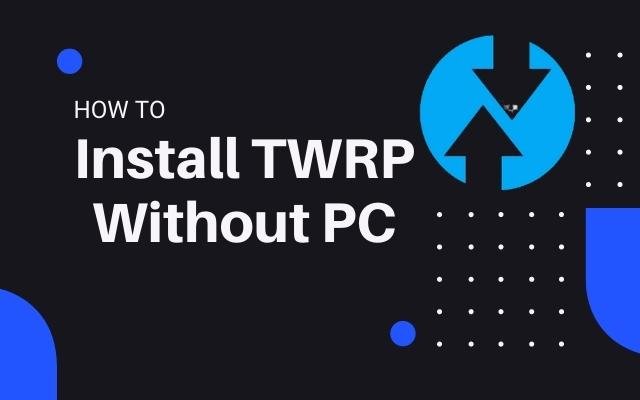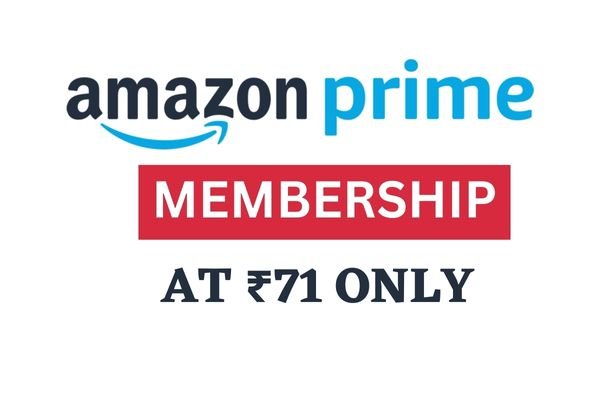How to Use Custom Icon In Android App Free
Is This Article We will learn how to Change Icon Of Apps In Android and Use Custom Icon In Android Apps Without Root and Use Pixel Icon On Any Android apps.
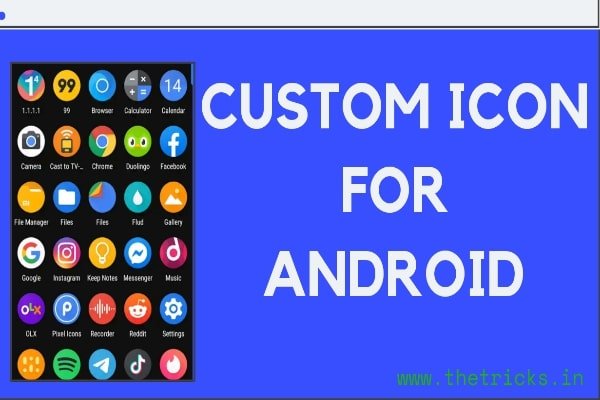
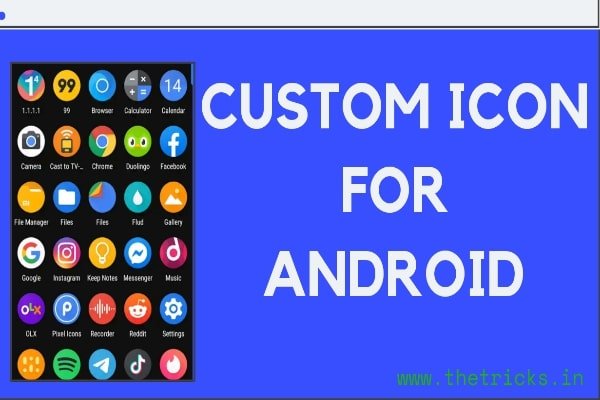
Page Contents
How Can We Use Custom Icon For Android App
Today I m really come to post a very helpful trick to design your android phone or tablet without root . You can change Your Phone default app icon to your own custom icons its very easy and simple.
by following this trick you can also use Google Pixel mobiles icon, You can also use iPhone icon any app icon on your android phone. You can also use your own photo in the place of app icon. Just read the whole article carefully…
What Is App Icon?
App icon is a very small image whose are used on the image of any app or software . every software or app has their own icon . such as when you open your app drawer on your device you will see a lots of applications which are installed on your device showing a lots of square size or circle size having different different image these are app icon.
Main Words:
It is actually used by an luncher. When you installed that android luncher you can edit your app icon very easily. You can also used any image instead of app icon. You can edit the app name also , this will only show on your own device only.
How To Change App Icon or How To Use Custom Icon In Android App
What Is Custom App Icon?
Custom App Icon are those icon which are not develop by real app developer. Custom App Icon are not default app icon. Custom mean customising which icon we can customize to our own design.
You Need To Download a Luncher which support custom icon I suggest you to use Nova launcher And Custom Icon Package To Changing App Icon . see below…
(!) Nova Launcher.[click to download from play store]
(!) Any App Icon Package.[click to download]. See below for more…
Here Are The Steps
How To Use Pixel Mobile or iPhone Mobile Icon In Android App
Before going to start trick first download the above required files and then see below trick.
✒ First download the nova launcher and open it.
✒ Then make it to default luncher, by going to nova setting>> Nova>> select default home>> Nova launcher set it.
✒ Now close the nova launcher setting and open app drawer I mean your menu where apps are available.
✒ Long Press on that app which you want to change icon.
✒ After holding on app you will see 3 (three) options on the upper side. (a) uninstall , (b) App Info & (c) Edit .
✒ you need to move that app to 3rd option Edit.
✒ Now you will see like these below image.
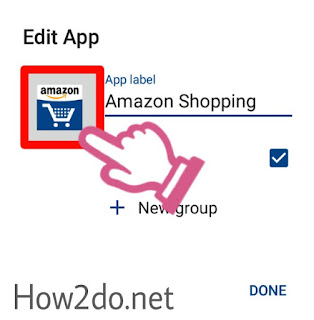
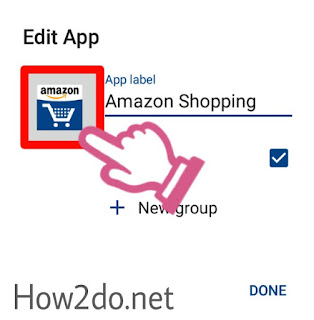
✒ And now click on the icon image in the popup page.
✒ Now you will see options and icon package which you are downloaded such as pixel , iPhone, marshmallow etc.
✒ Choose any one which icon you want to use on your device.
✒ Now select any icon which you want use on that app.
✒ Now click on Done.
You are done ! How to use custom icon on any android application.
Suggested Icon Package Are:
- • Pixel Mobile Icons.
- • iPhone Mobile Icon.
- • IOS icon package.
- • Android Naugat (7.0+) Icon.
- • Marshmallow Icon.( 6.0+)
Never miss to make this post(How To Use Custom Icon On Any Android App) viral , viral means Share it everywhere and know about The tricks to every person. Must share and subscribe your email. Also like our Facebook page.